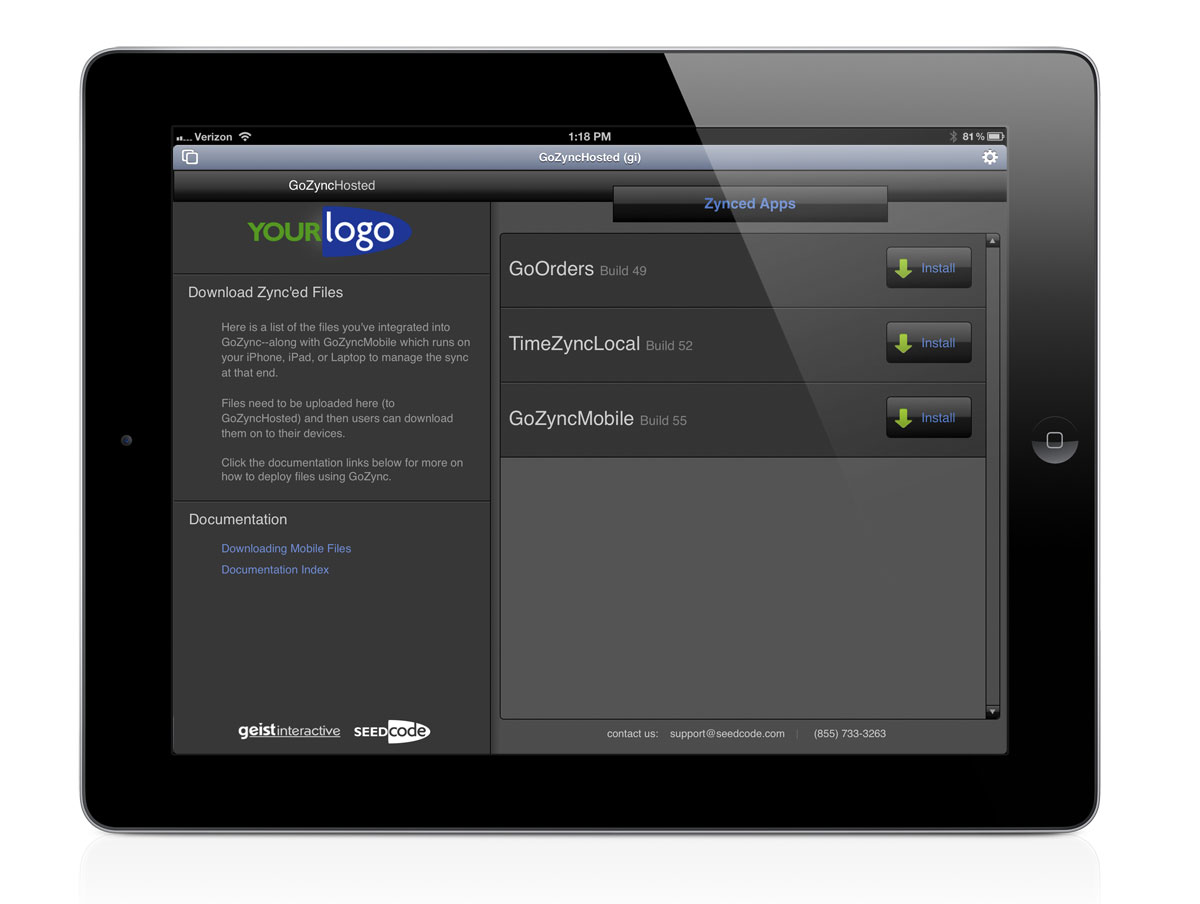Distributing Mobile Files
What's the best way to get the mobile files to my users?
FileMaker suggests a couple methods of distributing FMGo files, and while these are okay the first time you distribute a file, they don't work well for distributing new versions of a file already on your users' iPhone or iPad.
The first time.
So, for getting that first file out, you can email the file to your mobile users. This works great, as your user will see the file in their email on the iPhone or iPad. When they click on it, they will have the option to open the file in FMGo. Just remember you need to email copies GoZyncMobile and your mobile file.
A better option for that is to send your users a link to the "Downloads" layout in GoZyncHosted. Visit the Downloads tab in GoZync hosted and you'll see an email icon right above the list of files: click that and email your users: users receiving that email on their iOS devices can click on the link, open the hosted downloads layout in FileMaker Go, and click the "install" button to download any of their mobile files.
Note that if this is the first Zynced file they'll be using, you'll want to tell them to download a copy of GoZyncMobile as well. (And, obviously, we'd encourage you to modify this layout with your own logo and contact information.)
Updating the file once your users have it.
Once your users have your mobile file, they should use the update mechanism built into GoZync to get new versions. This will allow them to download new versions of the file from your server and will replace the file they already have with the new version. You can write scripts to make sure there are no data records in the mobile file that haven't been sent to the server before it will let users download a new version. That is, you can script to see if a new version is permitted.
Is a new version permitted?
You'll find an example of such a script in our mobile example files by editing the script "Zync - Is a new version permitted".
This is the one script you imported from our example files that needs to be modified before you can use it. There are two things you may want to change in this script:
Go to layout. Find the comment "if not, go to layout" and then edit then GoToLayout step after it to go to the layout whose records you'd like to test for need to be sent to the server before you get a new version.
Test more than one TO. And if you're syncing more than one table occurrence in the file, you'll want to add a branch for each TO you wish to test.
Feel free to edit the logic in that script, and its companion script "Zync - Check For Updates", to suit your own requirements.
field level merge(FLM)? If so, you'll want to "seed the zync db" for your users before distributing your mobile file (or a new version of your mobile file). FLM or not, you'll like want to sync once before you send your mobile file around.
Then, when you've got a new version ready for your users, run the script "Zync - Prep and Upload New File" that you imported into your file as part of the integration process. This will increment the build number and send you over to GoZyncMobile where you can follow the on-screen instructions to finish uploading the file.
On this screen you'll see an option for uploading a new copy of GoZyncMobile as well: if you've made changes to the graph in GoZyncMobile (often as part of integrating a new file) you'll want to check this box and upload GoZyncMobile as well.
And remember that you don't want to rename the mobile file when you prep a new version. The downloading mechanism described below is all about replacing a file of the same name, so leave your file names alone when you prep new files. (Now you may want to backup your mobile files and append a timestamp to the file name for your backups, but the file you prep and upload should always have the same name.)
The last thing you want to consider before uploading your file is what to do with the data in it. You may want this file to contain some data when your users receive it – data that is shared among all users and changes rarely, like value lists, or price list items. These can be delivered with the file so users don't have to sync it down. Yet other data, like "my orders" will probably come down in syncs so you'll want to clear out that date before uploading a new file.
We suggest editing the script "Zync - Prep and Upload New File" in your mobile file to change how existing records are treated when the mobile file is moved to the server. This way you'll always be handling the data the same way as you make changes to your file and distribute new versions.
Remember that if you want each of your users to get a different set of records on their mobile file, you won't leave those records in the mobile file when you upload it. Rather, you'll ask that your mobile users pull that data down from the server. More details here: Downloading found sets.
If you have a very large file and you have field level merge turned on for your biggest tables, you may want to "seed" the zync database field level merge uses before distributing your mobile files. This means users won't have as long of a first sync when they get to work. Learn more here: Seeding FLM.
Downloading a new version.
On the iOS device, it is really easy to download a new version of the mobile file you're using. Though the interface for this is a little different depending on which mobile example file you have.
In most of our example files, there is a "Check for New Version" button either along the bottom of the screen or on a "sync" layout. Click this button and if there is a new version available you'll soon see a new version of the mobile file open up for you, replacing the one you have. It's a seamless experience for your users.
Adding Table Occurrences after you've Deployed
While layout and script changes can be sent out to users without issue, you need to be a little more careful when adding synced new table occurrences to an existing deployment. If your additions create new table occurrence records in GoZyncHosted your mobile users won't be able to sync until they get the new file... and if they have unsynced changes that could create a real catch 22 for you. Our recommendations:
- Make substantive changes that involve adding or deleting TOs in a renamed copy of GoZyncHosted.
- Then have all users sync and stop work until you signal them to get the new files.
- Once all users have synced, upload the new GoZyncHosted, now with the correct name and shutter the old one. Upload your newly modded mobile file to the server (as described above), and then tell your mobile users to "come and get it."